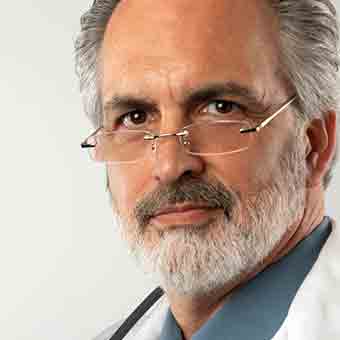Help & User Manual
Do you want to get the most out of BIG Launcher? Are you stuck in the Preferences? Then this page is for you! Video tutorials (in English language, with subtitles)
Video tutorials (in English language, with subtitles)
How to download and install BIG Launcher / BIG Phone / BIG SMS
How to set BIG Launcher as a default home screen
How to set BIG Phone as a default phone app. How to set BIG SMS as a default SMS app
How to show the BIG Launcher Preferences menu
How to set-up the SMS notifications in BIG Launcher / BIG SMS on Android 10
How to delete call history item, SMS or contact in BIG Launcher / BIG Phone / BIG SMS
How to turn on the button blinking in BIG Launcher for other apps like Whatsapp, Gmail, etc.
How to change the language in BIG Launcher (even if you don't understand anything on the screen)
How to add more screens and customize the buttons in BIG Launcher
How to return the original functionality to a home screen button in BIG Launcher
How to change the color theme of BIG Launcher / BIG Phone / BIG SMS
How to add a background image to a BIG Launcher screen
How to set the “Do not disturb” mode
How to simplify or disable the menu shown when calling a contact in BIG Phone
How to disable the menu shown when dialing a number in BIG Phone
How to copy a message text to a clipboard in BIG SMS
How to hide the “Preferences” menu item in BIG Phone / BIG SMS
What is the price of the full version of BIG Launcher / BIG Phone / BIG SMS
How to purchase BIG Launcher / BIG Phone / BIG SMS
How to restore the license for a full version of BIG Launcher / BIG Phone / BIG SMS
How to disable the developer option "Don't keep activities" which breaks BIG Launcher functionality
How to find the Order number of your BIG Launcher purchase and your current Google Account
How to add your credit card to a Google Account and remove it again
How to protect the BIG Launcher's Preferences by password
How to fix the SMS button blinking in BIG Launcher even if there is no new SMS message
How an option for inheriting the settings from BIG Launcher to BIG Phone / BIG SMS for Seniors works
How to change the default audio device for calls in BIG Launcher to loudspeaker or Bluetooth headset
How to assign a contact to one of the home screen buttons in BIG Launcher
How to customize the home screen buttons in BIG Launcher
What are the limitations of the free version of BIG Launcher / BIG Phone / BIG SMS for Seniors
BIG Launcher User Manual (English only)
Read the User Manual online (English only) Download the User Manual as PDF fileFAQ - Frequently Asked Questions
How do I set BIG Launcher as the default launcher?
When you press the Home button after installing, you will be offered to choose a default launcher from all available. Make sure you select the 'Use default' or ‘Always’ option. If this menu doesn’t appear, you have to do it manually - press the Menu button, go to System settings » Apps » Default apps » Home screen and choose “BIG Launcher”.
How can I revert back to my old launcher?
You can reset the default launcher setting in the Preferences. If this doesn't work, press the Menu button, go to System settings » Apps » Default apps » Home screen.
I’ve purchased BIG Launcher in the past and now I have only the free version. How to restore my license?
Send us your order number (from the email receipt you’ve received upon purchasing) and your email address used for purchasing and we will help you to restore your license for free for all BIG Apps Suite apps.
Why was BIG Launcher divided into 3 separate apps?
On March 9th, 2019, a new Permissions Policy was introduced, which applies to all Google Play Store apps. Since then, BIG Launcher (as a launcher) couldn’t access SMS messages and phone calls anymore, as these permissions were allowed only for the apps which have them as their primary functionality - not launchers. In order to comply with this policy, corresponding features were removed from the BIG Launcher app and put into separate apps - BIG Phone and BIG SMS. You have to download and install them separately.
How do I set up multiple screens in BIG Launcher?
You can set up multiple screens in the Preferences menu. You have to link your newly created screens to the existing buttons, otherwise, you won't be able to access them. Or you can turn on the option to swipe between screens in the Preferences menu. Please read the User Manual for more details.
How do I delete a message/contact/call log item?
Due to security reasons, deleting is disabled by default. You can enable the deleting of the particular items in the corresponding sections of the Preferences. Please read the User Manual for more details.
There is no ring sound on an incoming call.
Go to the Preferences » Phone and enable “Fix: no ringtone sound” option. If this doesn’t help, write to us at contact@biglauncher.com.
SMS messages aren’t received at all.
Go to the Preferences » Messages and enable “Fix: alternative SMS receiver” option. If this doesn’t help, write to us at contact@biglauncher.com.
How to turn on the button blinking for other apps like Whatsapp, Gmail, Facebook Messanger, etc.?
When enabled, if any third-party app creates a notification and you have a shortcut to this app assigned to one of the BIG Launcher’s buttons, it will blink until you launch the app. To enable this feature, go to the Preferences » Screens’ options and enable the “Blinking button when an app shows a notification”. In the following screen, enable the Notification access for BIG Launcher.
How to set up or turn off the incoming SMS notification sound?
Go to the System settings » Apps. Find the “BIG SMS for Seniors” app, select it and choose “Notifications” on the next screen.
How do I set an alarm?
Touch the clock or date on the home screen. If any alarm is set, the bell icon is displayed next to the clock. You can assign a different alarm app in the BIG Launcher’s button editor.
What are the limitations of the free versions of the BIG Apps Suite?
BIG Launcher free version limitations
- you can customize only the right column of buttons
- only 5 additional screens allowed
- password protection of the configuration and the preferences is not possible
- a screen reminding you to buy the full version is shown from time to time
BIG Phone free version limitations
- only 5 most recent items in call log are visible
- keypad disabled during the phone call
BIG SMS free version limitations
- only 5 most recent message threads are visible
- after 20 SMS sent a link to biglauncher.com is appended to every SMS